Personal Data Privacy Act Policy
PERSONAL DATA PRIVACY ACT POLICY OF CHUA CHU KANG SECONDARY SCHOOL
Photographs or video images of you or your legal guardians may be taken during school activities and events such as classroom lessons, CCA, school camps, or school concerts, as well as students’ works and reflections. The school may use and publish such photographs or video recordings in school publications, the school’s website, feature walls, social media channels, or other communication channels.
Withdrawal of consent for the collection, use and/or disclosure of personal data in CCKSS’ possession can made in person at the CCKSS General Office, by telephone or by email at CCKSS@moe.edu.sg
GENERAL ROUTINES FOR CHROMEBOOK FOR PERSONALISED DIGITAL LEARNING PROGRAMME (PDLP)
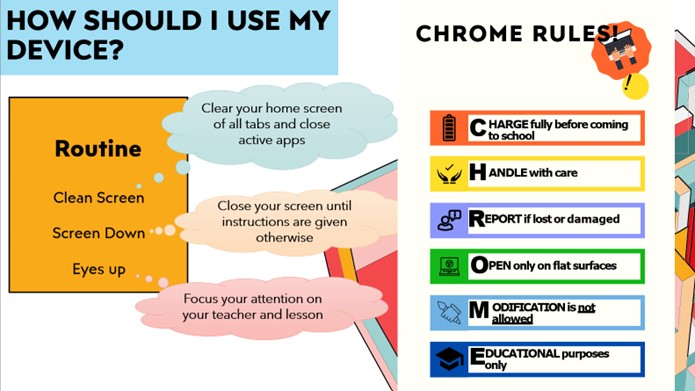
| Categories | Area of Focus | Pre-Lesson | During Lesson | Post-Lesson |
|---|---|---|---|---|
| Access | Hardware | Chromebook is fully charged. Stylus is present. Earphones are kept in bag. Check that device and buttons are working. |
Chromebook to be placed on table at all times. Keep the lid closed when Chromebook is not in use. |
Secure device in locker when not in use. Keep your stylus in the stylus slot. Close and ensure chromebook is inside your bag to bring home. |
| Access | Software | Check that all updates are performed. Set a passcode for your Chromebook device. |
Maximise the capabilities of the app for your learning. | Save all your work into your Google Drive. Save all files and delete unimportant files. |
| Access | Connectivity | Log into SSOE2 Wi-Fi. Turn on Wi-Fi and Bluetooth. | Only accept files that you know are safe and is from someone you know. | Turn off Wi-Fi and Bluetooth when not in use. Log off from email and SSOE Wi-Fi accounts. |
| Security | Cyberwellness | Adjust brightness to better suit your eyes. | Give rest time in between lessons if your feel a strain on your eyes. Do not make hurtful comments or send photos or videos deemed hurtful to others.Obtain permission from your teacher to use the camera function. Follow the teachers’ instructions on lesson processes. Use your device as instructed by your teacher and do not get distracted. |
Rest your eyes by looking at far objects (preferably something green in colour) or closing your eyes. Do simple eyes exercises such as massaging your eyes. |
| Security | Device Storage | Unlock and retrieve your devices from your locker or bag. | Leave your devices on the table that is within your sight. | Lock up your devices when not in use in the lockers. |
| Security | Student Chromebook Loan Policy | In case of technical fault (e.g. battery consistently losing its charge), please proceed to the ICT Helpdesk. Check for any fault or damage on the device before loan. Students are to fill up the ICT equipment loan form from the ICT Helpdesk in school. |
Seek permission from your teacher to approach the ICT Helpdesk to loan out a temporary device if your device is faulty during lessons. Abide by the CCKSS Acceptable Use Policy (AUP) when using loan devices from the school. Use the loan devices that are intended in the classroom. |
Return the device by 5pm on the day of the loan (for same-day loan) or by the due date given by the ICT Helpdesk. |
| Security | Device Care | Ensure that the stylus is kept in its slot. | Keep Chromebook closed at 45 degrees on the table at all times. | Close the Chromebook with the cover. Ensure that the stylus is kept in its slot. |

